▶ Assets > Building card
You can store various documents and records of events related to the Building in the Interactions & files section.
This section is available in the Assets > Building card as well as Contracts > Rental Contracts, Service Contracts and Requests. It has the same functionality across the Moderan.

Uploading a File
To upload the Files, e.g. Agreements, Contracts in the Interactions & Files section:
- Go to the Building card;
- Find the Interactions & Files section, click +ADD NEW and fill in all the necessary info about the Document:

The fields in this section:
- Date* - mandatory field. You may add documents and interactions with current date or dates in the past for ones that were signed earlier.
- Type - select from the list of Types what describes the File you want to add (e.g. Contract)
- Description - enter file description (e.g. original Contract signed, Appendix I, etc)
- File url - if you are using external document management system, add here the external URL leading to the file
- File (upload area). We support all file formats! Upload a Contract pdf or digitally signed file, a Deed, any XLS sheets or pictures that are related to the Building.
NB! You can select or drag-n-drop multiple Files at once.
However, added Files cannot be deleted or edited.
If you need to change the File, add a new line with the correct File and delete the line with the incorrect one.Setting Tasks and Reminders
When the interaction is saved with a future date, Moderan automatically sets a reminder.
Program indicates, that Interaction has a reminder by adding the Bell icon next to the date:

NB! Interaction reminders are sent personally to the email in the Assignee field.Ending a Task or Reminder
To end a Task or Reminder set for the future (bell sign) or expired and not marked done (pink lines) click to Edit this interaction and add a tick to Mark as Done:

Hint! By default an interaction will be marked as done automatically, if you are adding it with date in the past or today (not future).
Types of Interactions & files in Moderan
In Moderan you can record various types of files and activities. By default Interaction & files have the Following Types:
- Certificate
- Contract
- Deed
- Interaction
- Tasks
- Other
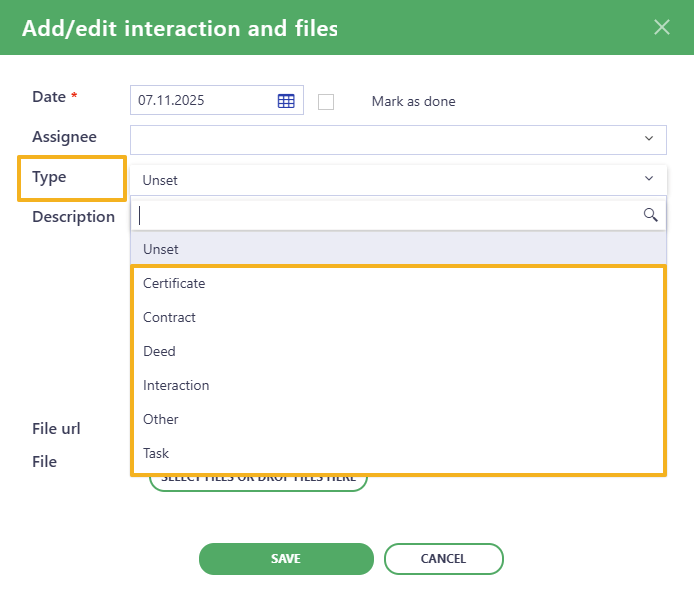
You can create your own types in the Admin > Settings > Customizing contract fields (available only for Admin user):
Documents
▶ Assets > Documents
All files uploaded in the Interactions & files block are gathered together under the Documents tab:

Documents table works the same way as any other table in Moderan:
- You can arrange columns in certain order (by grabing column header and dragging it to a desirable place);
- You can sort columns by ascending or descending order;
- It is possible to Hide some columns or Show all of them;
- You can Filter Documents by certain criteria (File Name, document Type, Date, Property, etc.);
- It is possible to search through all Documents uploaded in your entire Portfolio with the key words.

Documents list can be exported to Excel.

