▶ Assets > Properties, Immovables, Buildings, Spaces
▶ Contracts > Rental Contracts, Service Contracts
▶ Contacts > Persons, Organizations
In Moderan, it’s possible to create your own Custom fields which capture unique data points across Assets, Contracts or Contacts. For example: adding links to Property websites, or a checkmark for whether pets are allowed in certain Spaces. Learn more about the types of Custom fields available in Moderan.
NB! Only Admin users can create Custom Fields. All Custom fields are created for the whole Portfolio and all users, i.e. it is not exclusive for a singular Property or the Property, where it first was added.
How to add Custom fields
- In the relevant card (Property, Building, Rental Contract etc.) click on the CUSTOM FIELDS button
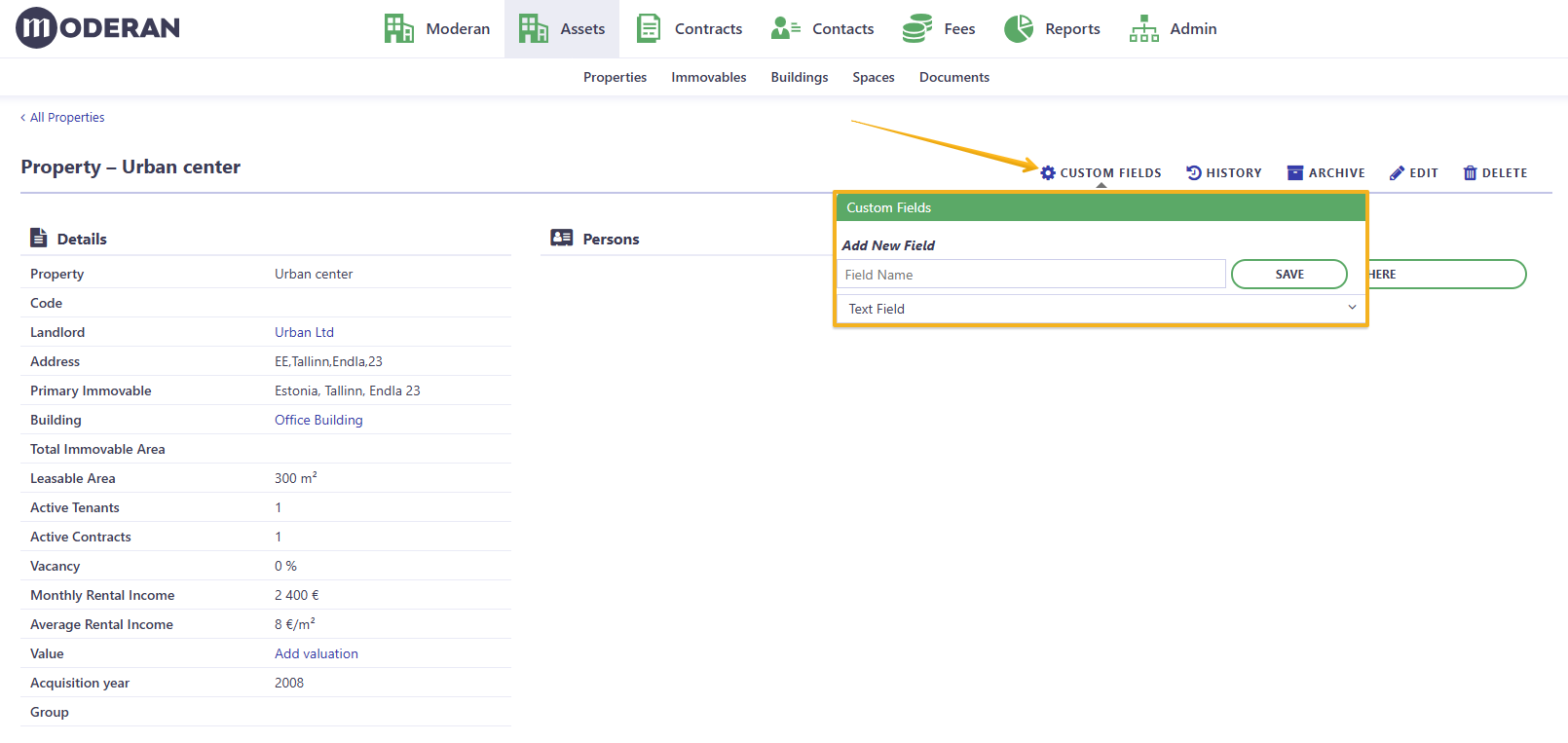
- choose the Field type: Text, Number, Checkbox, Date Picker, Dropdown single select, Dropdown multi-select
- enter the Field name and hit Save
Custom Fields types
There are 6 Custom Field types:
- Text - Enter any type of characters (letters, numbers, or symbols).
- Number - Enter only numerical values
- Checkbox - Select between two options: e.g. True or False.
- Date Picker - Choose a specific date from a calendar view.
- Dropdown single select - Create a list of options and select one.
- Dropdown multi-select - Create a list of options and select multiple values.

Dropdown fields setup
Both Single select and Multi-select Dropdown fields require an extra setup step. Before using them, you’ll need to create a list of custom values that users can choose from.
Step 1 - setup in the relevant card (Property, Building, Space, Contract, etc.)
- Create either a Dropdown single select or a Dropdown multi-select in the relevant card
- Go to the Custom Fields table again
- Click on the quick link Edit dropdown options next to custom field name. This is the quick link to Admin > Settings section
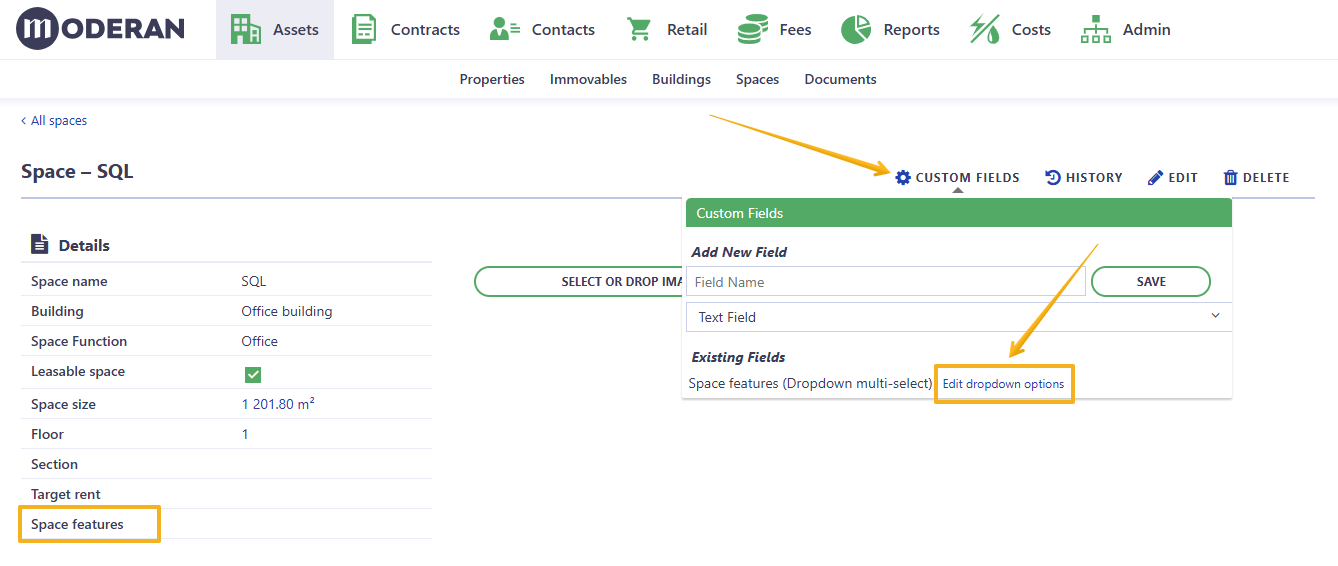
Step 2 - setup in the Admin > Settings
- Click on the EDIT button
- In the Custom Dropdown options table add Custom options one by one:

- Hit the SAVE button
Your Dropdown custom field is now ready for use.

To modify or delete the Dropdown options
- Go to the Admin > Settings and click EDIT
- Remove the Options by clicking on X

NB! You can remove only the options, that are not in use.
If you want to modify the Option, e.g. mistyped the word, first you need to remove the incorrect option and then add a new one.Example I ▶ Assets > Building card Field name: Renewable Energy Sources Field type: Multi-select Available options: - Solar panels - Geothermal energy - Air-to-water heat pump - Biofuel (pellets, wood chips) - Wind energy - Green electricity package for the building - Waste heat / renewable share of district heating Example of use: On the building card the following are selected: - Solar panels - Geothermal energy - Green electricity package for the building This provides an overview of which renewable energy solutions are used in the building and makes it possible to later report, for example, how many buildings have their own renewable energy production.
Example II ▶ Contracts > Rental Contract card Field name: Renewal type Field type: Single select - Fixed-Term Renewal - Rolling Renewal - Optional Renewal - Conditional Renewal - No renewal Use case: The tenant has an Optional Renewal subject to approval by the landlord.
Hint: When Custom field is created, in the relevant list view of Assets, or Contracts, or Contacts it automatically appears under Columns (hidden by default). Thus, providing you with the possibility to filter and sort by it.
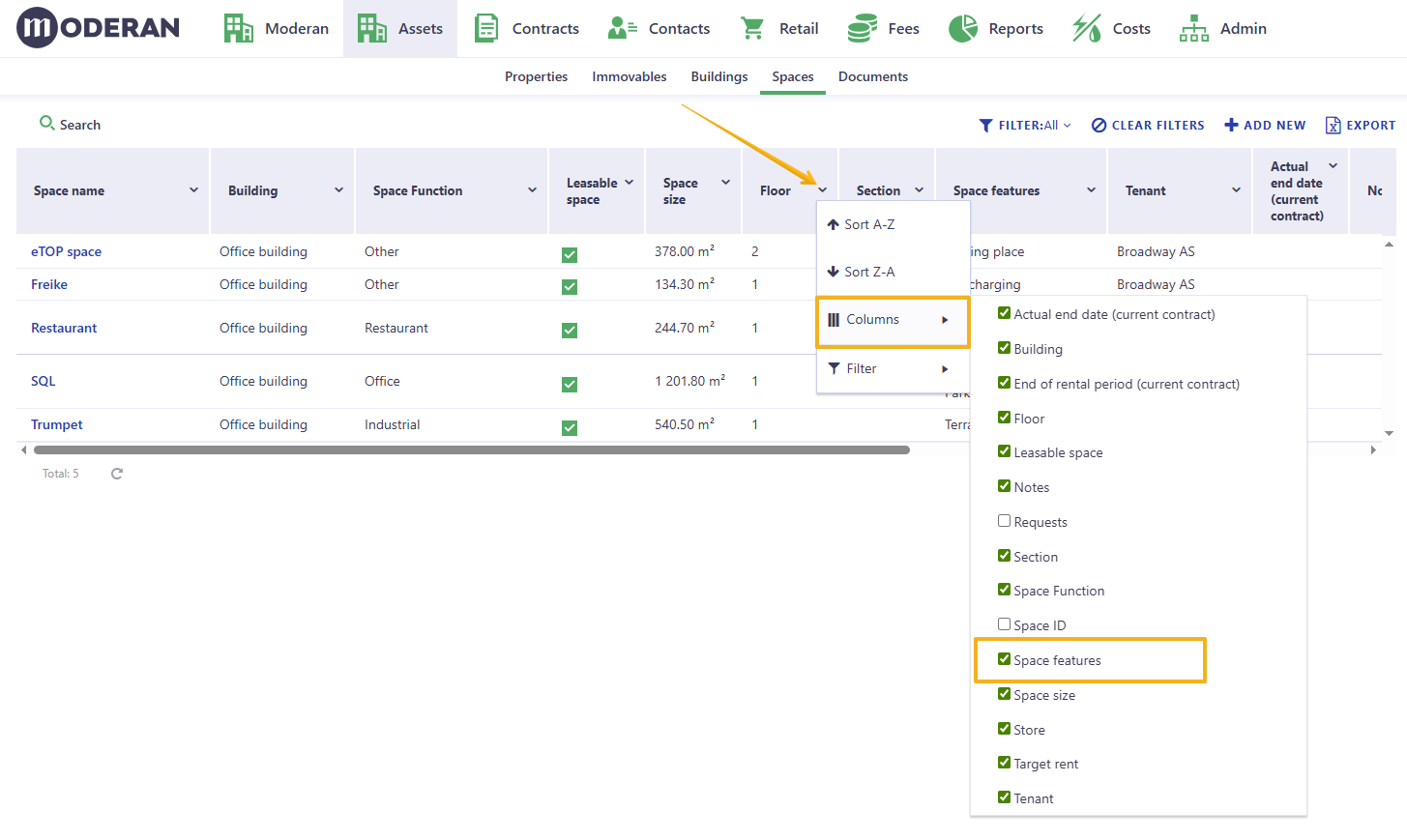 Custom Fields created in the Rental Contract card are added in the Rent-roll report and Custom Fields added in the Space card appears in the Space report.
Custom Fields created in the Rental Contract card are added in the Rent-roll report and Custom Fields added in the Space card appears in the Space report.NB! In Rental Contract card the Custom fields are listed in a random order between the first and second columns. It is not possible to adjust their place.
