▶ Assets > Spaces
What is a Space in Moderan
How to add a new Space
Custom fields, deleting a Space (for Admin users)
Adding Pictures to The Space card
What is a Space in Moderan
Space in Moderan is a single unit that you lease out to tenants.
It can be a whole floor, multiple offices as one, shop combined of several rooms, single room. You can even add the spaces according to the floor/building plan.
Once the spaces are defined in Moderan, you can update them (name, space size, space function/purpose, etc.)
Space sizes is the most important part behind the Space concept. In Moderan the Total Leasable area is calculated by adding all Leasable spaces m2.
Furthermore, this leasable area is used in the Reports, main metrics of the Property (e.g. Vacancy, Leasable Area) and Cost/Utilities calculations.We recommend entering Spaces to the clearest physical level of a Space to be leased. That allows to make changes and various combinations of Spaces easier.
Example: You have a Tenant renting out three floors. You may enter all three floors as a Space unit.
Yet, if some floors/rooms are taken from this Tenant it would be easier to split it out if you define Spaces as rooms.
PRO TIP: At this point you may want to go over and structure up your data for effective property management. Moderan Team can help you, please contact us at support@moderansolutions.com.
How to add a new Space
- Go to Assets > Spaces
- Click +ADD NEW and fill in the fields:

Space field:
- Space name* - enter a name for this Space. This is a mandatory field.
Tips for the Space naming
- Tenants might change with time, so it's useful to select a more general identifier, e.g. space / floor number and/or combo instead of naming Spaces after Tenants
- Name might be an office No (ex.201), combination of number and function (e.g. Appt 6, Warehouse Locker-34), premises numbers from the Building plan / Registry, etc.
We recommend using a combination of 3 digits where first digit represent a floor and other two - a unique Space number. Three digits make the sorting more convenient.
Example: Spaces105 and 106 - on first floor, Space 201, ... - on the second, etc.- Building* - select the Building in which this Space is located. Once selected, they will be linked further. This is a mandatory field.
- Space Function – select relevant function for the Space. By default, available Space Functions are:
- Hotel
- Parking
- Restaurant
- Warehouse
- Industrial
- Residential
- Entertainment
- Retail
- Office
- Other
- Service
If there is a need for more Space Functions, Admin user can add Custom options in the Admin > Settings:
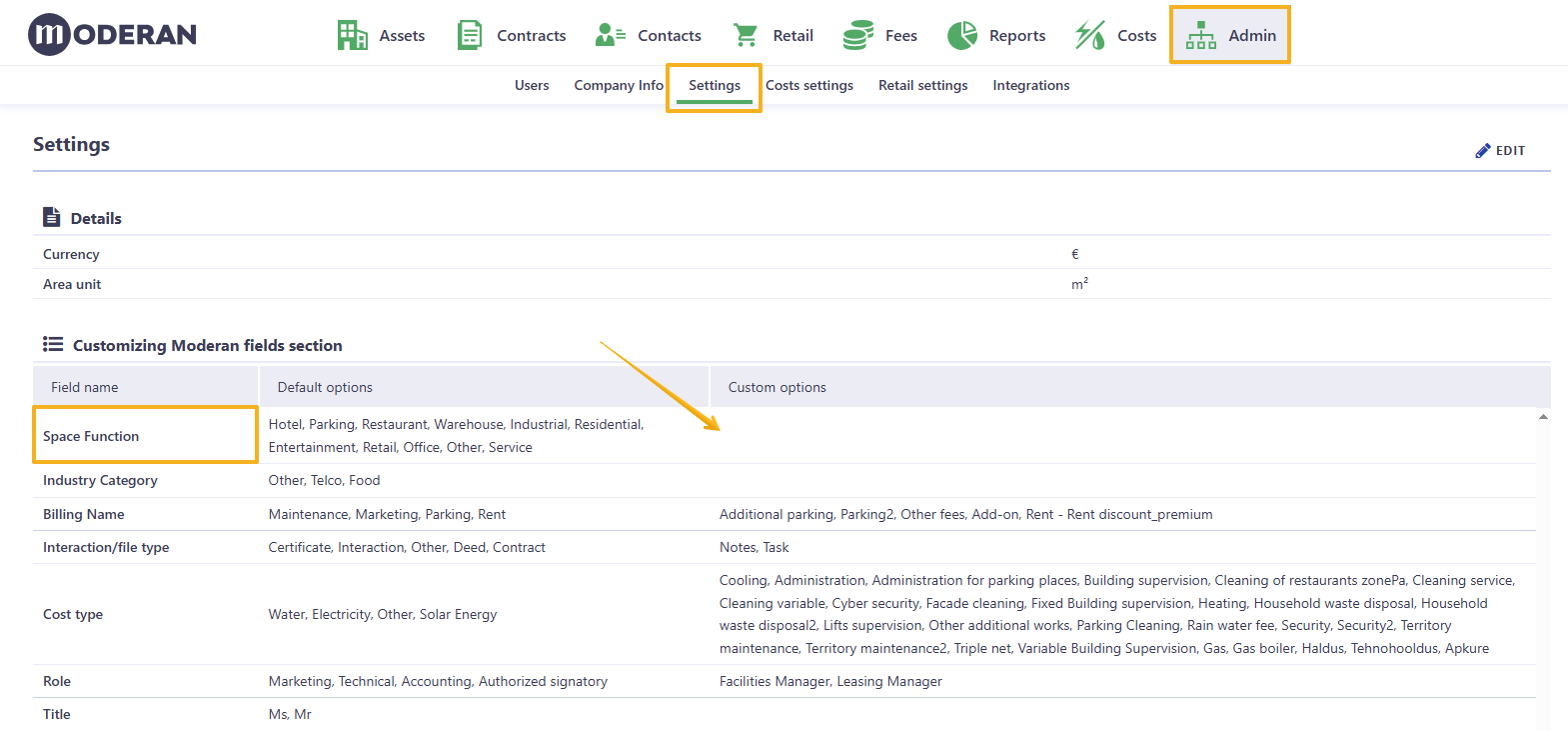
- Leasable vs Non-leasable Space

Not all Spaces in your Property are leasable: you may want to enter some common areas that are not to be leased out (e.g. ventilations, corridors, public toilets). You can do that in Moderan by unticking the field Leasable Space when you create it.
Non-leasable Space features:
1. The Space won't be included in the Leasable Space of the Building.
The Total Leasable area will be calculated only based on Spaces, which you defined as Leasable.
2. It is not possible to link the Non-leasable spaces to the Rental Contract.
In Contracts you can only select Spaces that have been marked as Leasable.
3. Costs/utilities and meters cannot be allocated to Non-Leasable spaces.- Space Size - exact m2 of the Space.
Space size in Moderan is flexible, you can change the initial space size when the premise is remodeled (split into several rooms or merged into one), remeasured, etc.
NB! New line should be created in the Space sizes card by adding the date for the Space size change and new m2. This way a log of the Space history is created and the change is represented correctly in the Reports and/or Costs.

More information on how to change the Space size and various scenarios you can find here. [https://moderan.freshdesk.com/a/solutions/articles/64000256489/edit?lang=en]- Floor - add floor number
- Section - a text field for specifying building section or other relevant info (e.g. Section A, North entrance)
- Target Rent - define the level of rent you want to be earning from this certain Space. Moderan will further show you the comparison of such and the actual income in the Contract card: both absolute value and percentage. Usage of Target Rent is up to you - when field is not field, it will not be shown in the Contract.

Custom fields, deleting a Space (for Admin users)
Creating a Custom field
If you are missing the right field for your Property's data, (e.g. a website link), you can create your own custom field.
Click on the CUSTOM FIELDS button, enter the Field name and choose the Field type (Text, Number, Checkbox, Date Picker).

NB! All Custom fields are created for the whole Portfolio and all users, i.e. it is not exclusive for a singular Property or the Property, where it first was added.Example: custom checkbox field Pets allowed is added in the Space card:

When the Customs field is created, it automatically appears in the Spaces view list, under Columns and is available in the Spaces report. This allows you to easily filter, sort and group by the custom field column.
▶ Assets > Spaces list view

▶ Reports > Spaces

Deleting a Space
Newly added Spaces, can be deleted, as long as there are no Rental Contracts linked to it. And Space is not included in any Costs period > Space set.
NB! If the Space has been linked to the Rental Contract, even if the contract is archived now, Moderan does not allow to delete the Space. This is done for a reason - to keep the History of the Space, Rental Contracts and Reports intact.Adding Pictures to The Space card
You can add photos of your Spaces, floor plan with the Space marked, and even moving gifs, e.g. to show several sides of the Space.
It can be easily done by either clicking the Select or drop image file here button or simply dropping images there. Multi-load is supported so you can select several pics at once.

Hint: File formats supported: ".bmp", ".png", ".jpg", ".jpeg", ".gif", ".tiff".
